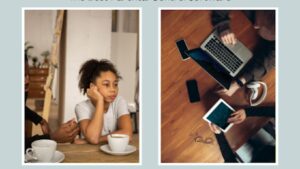The Nintendo DS, often lovingly referred to as the “NDS,” is a handheld gaming console that holds a special place in the hearts of many gamers. While the NDS has officially been retired, its library of games remains a treasure trove of nostalgia and entertainment. But what if you don’t have your old console or cartridges anymore? Fear not, for there’s a way to relive those gaming memories – through NDS ROMs and emulators. In this guide, we’ll take you on a journey through the world of NDS ROMs, showing you how to download, install, and play your favorite Nintendo DS games on your computer.
Part 1: Understanding NDS ROMs
What are NDS ROMs?
NDS ROMs, short for “Nintendo DS ROMs,” are digital copies of Nintendo DS game cartridges. These ROMs contain all the game data, including graphics, sound, and gameplay, in a format that can be played on a computer or other devices using emulation software. ROMs essentially allow you to play NDS games without the need for the original console.
Part 2: Finding NDS ROMs
Reputable Sources
To make sure you’re downloading NDS ROMs from trusted sources, look for reputable websites and communities dedicated to preserving retro games. Websites like Roms-Download, Romulation, and Roms-Hub are popular, and you can NDS ROMs download from them.
Searching for NDS ROMs
Using your preferred search engine, enter keywords like “NDS ROMs,” “Nintendo DS ROMs,” or “DS ROMs.” Be cautious and avoid suspicious websites that may offer downloads for free, as they may contain malware or low-quality ROMs.
Ripping Your Own ROMs
The safest and most ethical way to obtain NDS ROMs is by ripping them from your physical game cartridges. This process typically involves using specialized hardware and software to create a digital copy of your game.
Part 3: Choosing an NDS Emulator
What Is an Emulator?
An emulator is a software that mimics the functionality of a gaming console. NDS emulators replicate the Nintendo DS’s hardware and allow you to run NDS ROMs on your computer.
Popular NDS Emulators
Several reputable NDS emulators are available for different platforms, including Windows, macOS, and Linux.

Some popular options include DeSmuME, NO$GBA, and DraStic (for Android). Choose the one that best suits your operating system.
Installation and Setup
Download your chosen emulator from a trusted source and follow the installation instructions. Most emulators are relatively straightforward to set up, but you may need to configure settings like controls and graphics based on your preferences.
Part 4: Playing NDS Games
Loading NDS ROMs
After installing your emulator, launch the software and locate the option to load ROMs. Browse to the directory where you’ve stored your downloaded or ripped NDS ROMs, select the game you want to play and load it into the emulator.
Customization Options
Emulators often provide various customization options, allowing you to enhance your gaming experience. You can adjust screen resolution, apply filters for smoother graphics, and configure controller inputs to match your preferred layout.
Save States and Cheats
One of the advantages of playing NDS games on an emulator is the ability to use save states and cheats. Save states let you save your game progress at any point, while cheat codes can provide you with various in-game advantages.
Part 5: Troubleshooting and Tips
Common Issues
Sometimes, you may encounter issues when using NDS emulators. These can include graphical glitches, sound problems, or compatibility issues with certain games.

Checking online forums and community resources can often help you find solutions to these problems.
Regular Backups
To prevent losing your saved game progress, regularly back up your emulator’s save files. This way, you can recover your progress if you need to reinstall the emulator or if your computer experiences issues.
Conclusion
With the help of NDS ROMs and emulators, you can bring the magic of Nintendo DS gaming back to life on your computer. Whether you’re revisiting classic titles or exploring games you missed out on, the world of NDS emulation offers endless hours of entertainment. Happy gaming!