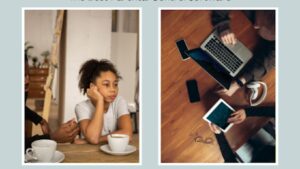There are countless testing frameworks and when you combine Java and Selenium it is like a match made in heaven, thus it becomes difficult to choose from. This blog is for those who have already made their choice of TestNG. First of all it is a great choice, you’ll know why, in this blog. We will discuss how cna you enhance test frameworks with TestNG in selenium java automation. So, let’s start from the beginning. Let us understand TestNG, and we’ll go ahead from there.
Understanding TestNG
What is TestNG?
We have all heard and might have used NUnit and JUnit before coming to TestNG, and the good news is that TestNG is more powerful, in my opinion. It makes your tests more versatile instead of simple and straightforward in NUnit and JUnit
Features of TestNG
Let us explore the features of TestNG
● Annotations: TestNG uses annotations like @Test, @BeforeTest, @AfterTest, and more to define test methods and their order of execution.
● Parallel Execution: It can execute tests in parallel, which reduces time multi-fold.
● Parameterization: It supports parameterization. So you can run the same test with various data sets.
● Test Suites: Create and organize your own test suites and group related test cases,
● Listeners: TestNG provides various listeners for customized reporting, logging, and event handling.
TestNG vs. Other Testing Frameworks
TestNG stands out among testing frameworks for Selenium Java automation. Compared to other frameworks like JUnit, it offers better support for parameterization, parallel execution, and test grouping. Additionally, its reporting capabilities and flexible test configuration make it a favorite among automation engineers.
Setting Up TestNG in Selenium
To get started with TestNG in your Selenium Java project, you need to set up the framework correctly. Here are the steps to install TestNG and configure it for your project:
- Install TestNG:
You can easily install TestNG in popular Java IDEs like Eclipse and IntelliJ IDEA using the built-in plugins. Alternatively, you can include the TestNG library in your project’s build path using tools like Maven or Gradle.
- Create a TestNG Test Class:
In your Selenium project, create a new Java class and annotate it with @Test. This class will serve as the entry point for your TestNG tests.
- Configure TestNG XML File:
You can configure your test suite using an XML file. Specify test classes, suites, and parameters in this file. It provides better control over test execution.
- Run TestNG Tests:
Now, you can run your tests using your IDE’s built-in runner or directly from the command line.
Let us check the code snippet
import org.testng.annotations.Test;
public class MyTestNGTest {
@Test
public void testExample() {
// Your test logic goes here
}
}
Creating TestNG Test Suites
You can create test suites by making a collection of test cases for ease of testing.
What Are TestNG Test Suites?
A TestNG test suite is a container for multiple test classes. It defines the execution order and configuration for the included tests.

You can group related tests in a suite and run them together.
Creating a TestNG Suite
Define an XML configuration file. Let us check an example of a basic TestNG XML suite file:
<suite name=”MyTestSuite”>
<test name=”MyTest”>
<classes>
<class name=”com.example.MyTestNGTest1″/>
<class name=”com.example.MyTestNGTest2″/>
</classes>
</test>
</suite>
Here we have a suite named = MyTestSuite with a test named “MyTest,” which includes two test classes, “MyTestNGTest1” and “MyTestNGTest2.”
Running TestNG Test Suites
Once your XML file is ready, you can use an IDE or command line to run tests from your test suite.
Annotations in TestNG
Annotations play a vital role in TestNG for defining the behavior of test methods. TestNG provides a variety of annotations to control test execution. Here are some commonly used annotations:
@Test Annotation
The @Test annotation is used to mark a test method. TestNG considers methods annotated with @Test for test execution. You can give attributes to customize the test method behavior
@Test(description = “This test verifies the login functionality.”)
public void testLogin() {
// Test logic goes here
}
@BeforeTest and @AfterTest
They allow you to specify methods that should run before and after the entire test suite, respectively.
@BeforeTest
public void setUp() {
// Setup logic before the entire test suite
}
@AfterTest
public void tearDown() {
// Cleanup logic after the entire test suite
}
Parameterization and Data-Driven Testing
TestNG allows you to run the same test on different data sets for building a robust testing suite.
Parameterized Tests with TestNG
You can parameterize your test using the @Parameters annotation. This annotation, with the related <parameters> section in TestNG XML file, helps you to pass different parameter to the same test method.
Example:
@Test
@Parameters(“username”)
public void testLogin(String username) {
// Test logic with the provided username
}
In your TestNG XML file:
<test name=”LoginTest”>
<parameter name=”username” value=”user1″/>
<classes>
<class name=”com.example.LoginTests”/>
</classes>
</test>
“testLogin” method will execute twice, once with the “user1” and once with the “user2”.
Data Providers for Data-Driven Testing
Data providers in TestNG allow you to supply test data from various sources, such as arrays, Excel sheets, or databases. You can create a method annotated with @DataProvider to feed data to your test methods.

@DataProvider(name = “userCredentials”)
public Object[][] userCredentials() {
return new Object[][] {
{“user1”, “password1”},
{“user2”, “password2”},
// Add more data here
};
}
@Test(dataProvider = “userCredentials”)
public void testLogin(String username, String password) {
// Test logic with username and password
}
By using data providers, you can perform extensive data-driven testing with ease.
TestNG Reports and Logging
TestNG has built-in reporting features, and you can improve them further with custom reporting and logging.
TestNG Reports
TestNG generates detailed HTML reports by default. These reports include information about test suite execution, test method status, execution time, and more. You can find these reports in the test-output directory of your project.
Customizing TestNG Reports:
To customize TestNG reports, you can implement your custom listeners. TestNG listeners allow you to capture events during test execution and generate custom reports. For example, you can create listeners to capture screenshots of test failures, send email notifications, or integrate with reporting tools like ExtentReports or Allure.
Logging in TestNG
You can use standard Java logging frameworks eh. Log4j or SLF4J in combination with TestNG to capture log information during test execution.
Example of using Log4j with TestNG:
- Add Log4j dependencies to your project.
- Configure Log4j properties for logging level, output file, etc.
- Use Log4j to log information in your test methods.
import org.apache.log4j.Logger;
public class MyTestNGTest {
private static final Logger logger = Logger.getLogger(MyTestNGTest.class);
@Test
public void testExample() {
logger.info(“Test execution started.”);
// Test logic goes here
logger.info(“Test execution completed.”);
}
}
By integrating logging, you can have better insights into test execution and troubleshoot issues more effectively.
Parallel Test Execution
Parallel execution allows you to run tests concurrently. It significantly reduces test execution time. TestNG provides support for parallel test execution.
Why Parallel Execution?
When dealing with large numbers of tests, paralle execution helps a lot. You can leverage local labs with multiple machines or also use parallel sessions on AI-powered test orchestration and execution platforms like LambdaTest.
Configuring Parallel Execution in TestNG
To enable parallel execution in TestNG, you can use the parallel attribute in your suite XML file. Here’s an example:
<suite name=”MyParallelSuite” parallel=”tests” thread-count=”2″>
<test name=”Test1″>
<!– Define your test classes here –>
</test>
<test name=”Test2″>
<!– Define your test classes here –>
</test>
</suite>
In this example, we have a suite named “MyParallelSuite” configured to run tests in parallel with a thread count of 2. You can adjust the thread count according to your test environment.
Benefits of Parallel Execution
Parallel test execution offers several advantages, including:
● Faster test execution.
● Improved test coverage.
● Efficient resource utilization.
● Early detection of issues.
It’s essential to design your tests to be thread-safe when using parallel execution to avoid synchronization problems.
TestNG Listeners
You can customize test behavior with TestNG listeners and check test execution events.
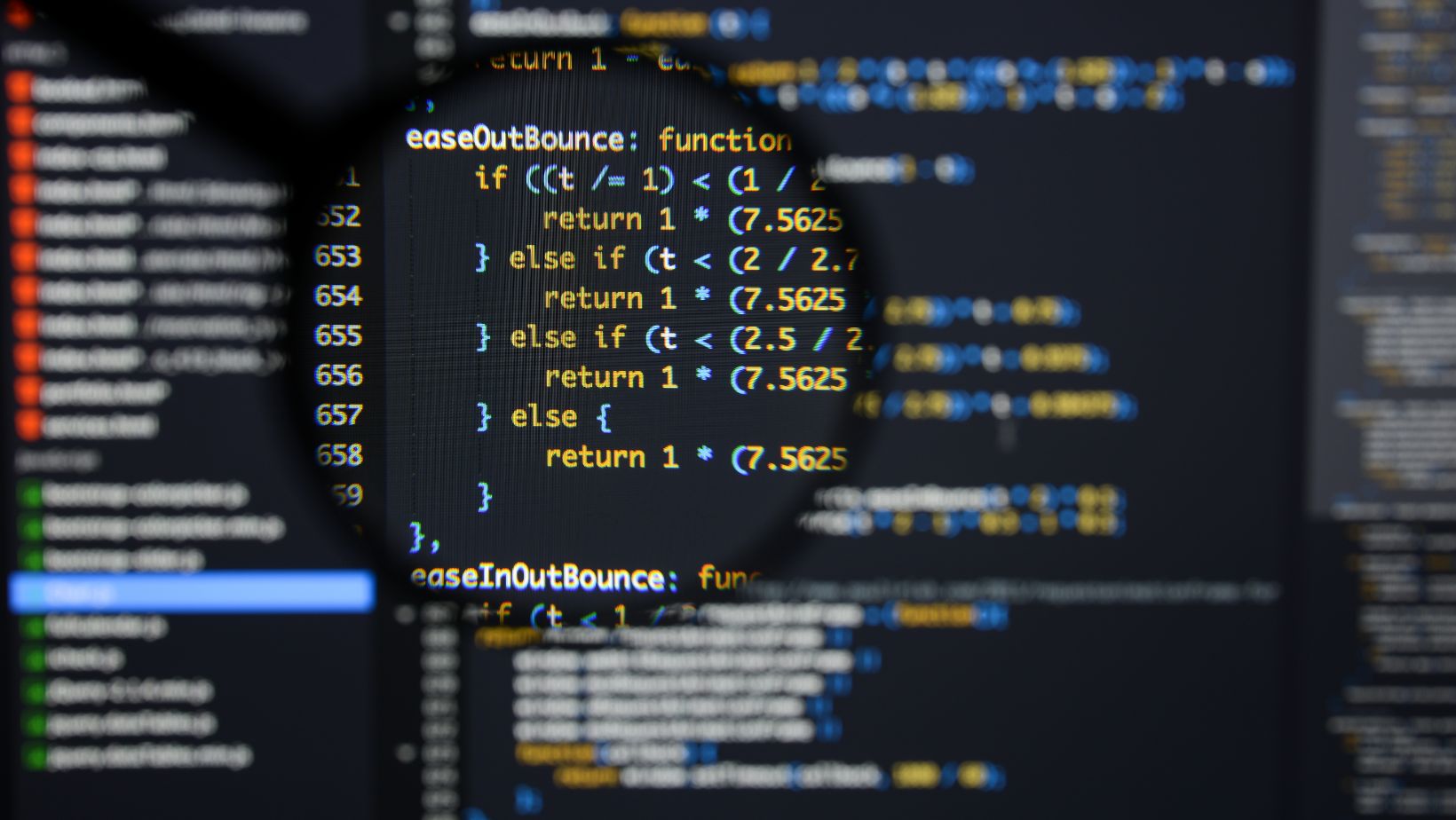
Listeners can generate custom reports, retry failed tests, or set up test prerequisites.
Types of TestNG Listeners
TestNG provides various listeners, each serving a specific purpose:
● ITestListener: Captures events related to test methods.
● ISuiteListener: Captures events related to suites.
● IInvokedMethodListener: Captures events related to method invocation.
● IRetryAnalyzer: Allows you to implement custom test retry logic.
Implementing Custom Listeners
To implement a custom TestNG listener, you need to create a Java class that implements the corresponding listener interface. Then, you can override the methods provided by the interface to define your custom logic.
Here’s an example of implementing a custom listener to capture screenshots of test failure:
import org.testng.ITestResult;
import org.testng.TestListenerAdapter;
public class ScreenshotListener extends TestListenerAdapter {
@Override
public void onTestFailure(ITestResult tr) {
// Capture and save a screenshot
// You can use Selenium WebDriver to capture the screenshot
}
}
You can configure TestNG to use your custom listener in your suite XML file.
Ultimate Practices and Tips
When using TestNG for Selenium Java automation, consider the following best practices:
- Keep Test Methods Small: Break down your test methods into smaller, focused units to improve readability and maintainability.
- Use Descriptive Test Names: Provide meaningful names for your test methods and classes to make it easier to understand their purpose.
- Avoid Hardcoding: Avoid hardcoding test data and configuration. Use external properties or data sources for flexibility.
- Regularly Review Test Reports: Analyze test reports to identify test failures and bottlenecks and act accordingly.
- Version Control: Use version control systems like Git to manage your test code.
Tips for Effective TestNG Usage
● Group Tests: Use test groups to categorize tests based on their functionality, allowing you to run specific sets of tests.
● Annotations: Understand the various TestNG annotations and their order of execution.
● Test Prioritization: Prioritize critical tests to ensure they run first.
● Continuous Integration: Integrate TestNG with CI/CD tools for automated test execution.
● Keep Dependencies Updated: Regularly update your Selenium WebDriver and TestNG dependencies to leverage the latest features and fixes.
LambdaTest
LambdaTest is an AI powered cloud-based cross-browser testing and cross-device testing platform. You can perform Selenium tests on 3000+ environments. Using LambdaTest with your Selenium Java automation can enhance your testing prowess.
Integrating LambdaTest with TestNG
To integrate LambdaTest with TestNG for your Selenium Java automation, follow these steps:
- Sign Up for LambdaTest: Create an account on the LambdaTest platform if you haven’t already.
- Obtain API Credentials: In your LambdaTest account, navigate to the ‘Automation’ section and obtain your LambdaTest API credentials, including your access key.
- Install LambdaTest Java Library: Add the LambdaTest Java library as a dependency in your project. You can do this using a build tool like Maven or Gradle. Here’s a Maven example:
<dependency>
<groupId>com.lambdatest</groupId>
<artifactId>lambdatest-java</artifactId>
<version>1.0.0</version>
</dependency>
4. Use LambdaTest Annotations: LambdaTest provides custom TestNG annotations to mark your test methods for execution on the LambdaTest platform. These annotations include @LTTest, @LTAfterTest, and @LTPreTest.
import com.lambdatest.LambdaTestBase;
import org.testng.annotations.Test;
public class LambdaTestExample extends LambdaTestBase {
@LTTest
@Test
public void testOnLambdaTest() {
// Your test logic goes here
}
}
5.Set Configuration Parameters: Configure your LambdaTest credentials and desired browser settings in your TestNG XML suite file.
<suite name=”LambdaTestSuite”>
<test name=”LambdaTestExample”>
<parameter name=”browser” value=”chrome” />
<parameter name=”version” value=”latest” />
<parameter name=”platform” value=”Windows 10″ />
<parameter name=”resolution” value=”1024×768″ />
<classes>
<class name=”com.example.LambdaTestExample” />
</classes>
</test>
</suite>
6. Run Your Tests: Run your tests on the LambdaTest platform using the provided configuration.
By integrating LambdaTest with TestNG, you can leverage the power of cross-browser testing in the cloud, ensuring your web application’s compatibility with a wide range of browsers and platforms.
Conclusion
TestNG is a go-to testing framework for Selenium Java automation. It provides features like test suites, annotations, parameterization, parallel execution, listeners, and reporting. Using TestNG for your automation projects, you can streamline your testing efforts, improve test coverage, and achieve faster test execution.
TestNG is flexible and easy to use. It makes it a go-to tool for automation seekers, helping them build reliable and maintainable test suites. Even if you’re a beginner or an experienced automation engineer, TestNG is a framework worth exploring to take your Selenium Java automation to the next level.
Start enhancing your test frameworks with TestNG and experience the benefits of efficient and organized test automation.