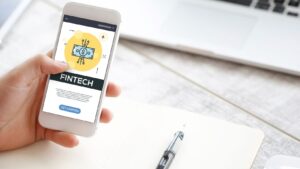Laptops are among the most versatile devices we use in our daily lives, but one common issue many users face is overheating. Whether you’re working, gaming, or just browsing the internet, an overheating laptop can lead to reduced performance, system crashes, or even permanent damage. So, how to stop a laptop from overheating has become a crucial question for users who want to prolong the lifespan of their device and maintain optimal performance.
In this article, we will guide you through effective methods to prevent your laptop from overheating. By following these tips, you can ensure your laptop runs smoothly, efficiently, and without the risk of overheating-related issues.
Why Does a Laptop Overheat?
Before we dive into how to stop a laptop from overheating, it’s essential to understand why overheating happens in the first place. Laptops can overheat due to several factors, including:
- Poor ventilation: If the cooling system or vents are blocked, your laptop may not be able to release heat properly.
- High-performance tasks: Running resource-intensive applications, such as video editing software, games, or multiple browser tabs, can strain the laptop’s hardware.
- Internal dust buildup: Over time, dust can accumulate inside the laptop, clogging the cooling fans and preventing airflow.
- Aging components: As laptops age, their thermal paste can dry out, and their internal cooling system may degrade.
- Environmental factors: Using your laptop in hot environments or on soft surfaces like a bed or blanket can restrict airflow and contribute to overheating.
Now that we know why laptops overheat, let’s look at effective solutions for how to stop a laptop from overheating.
How to Stop a Laptop from Overheating: Improve Airflow and Ventilation
One of the most common causes of laptop overheating is poor airflow. When your laptop’s vents and fans can’t expel heat properly, it starts to overheat. So, how to stop a laptop from overheating starts with ensuring that your device has sufficient airflow.
Use Your Laptop on Hard, Flat Surfaces
If you’re using your laptop on a soft surface, like a bed or a pillow, it can block the cooling vents. This restricts airflow and makes it harder for your laptop to cool down properly. To prevent this, always use your laptop on a hard, flat surface, such as a desk or table.
Elevate Your Laptop
To improve airflow underneath your laptop, you can elevate the back of your laptop using a laptop stand or any item that raises it slightly. Elevating your laptop helps the fans work more efficiently by allowing air to flow freely.
Keep the Vents Clean
Dust accumulation inside the laptop’s cooling system is one of the most significant causes of overheating. Over time, dust and debris can block the fans and vents, making it difficult for the cooling system to function properly.
Regularly clean the vents and fans using compressed air. Be gentle when using the air canister to avoid damaging internal components. This is one of the most effective ways how to stop a laptop from overheating in the long run.
How to Stop a Laptop from Overheating: Enhance the Cooling System
If your laptop’s internal cooling system is not functioning properly, it can lead to overheating. Fortunately, there are several steps you can take to enhance your laptop’s cooling system.
Invest in a Laptop Cooling Pad
A laptop cooling pad is an external device designed to help keep your laptop cool. It typically consists of one or more fans that work in tandem with your laptop’s internal cooling system. Using a cooling pad can be an effective solution for how to stop a laptop from overheating, especially during extended gaming or high-performance tasks.
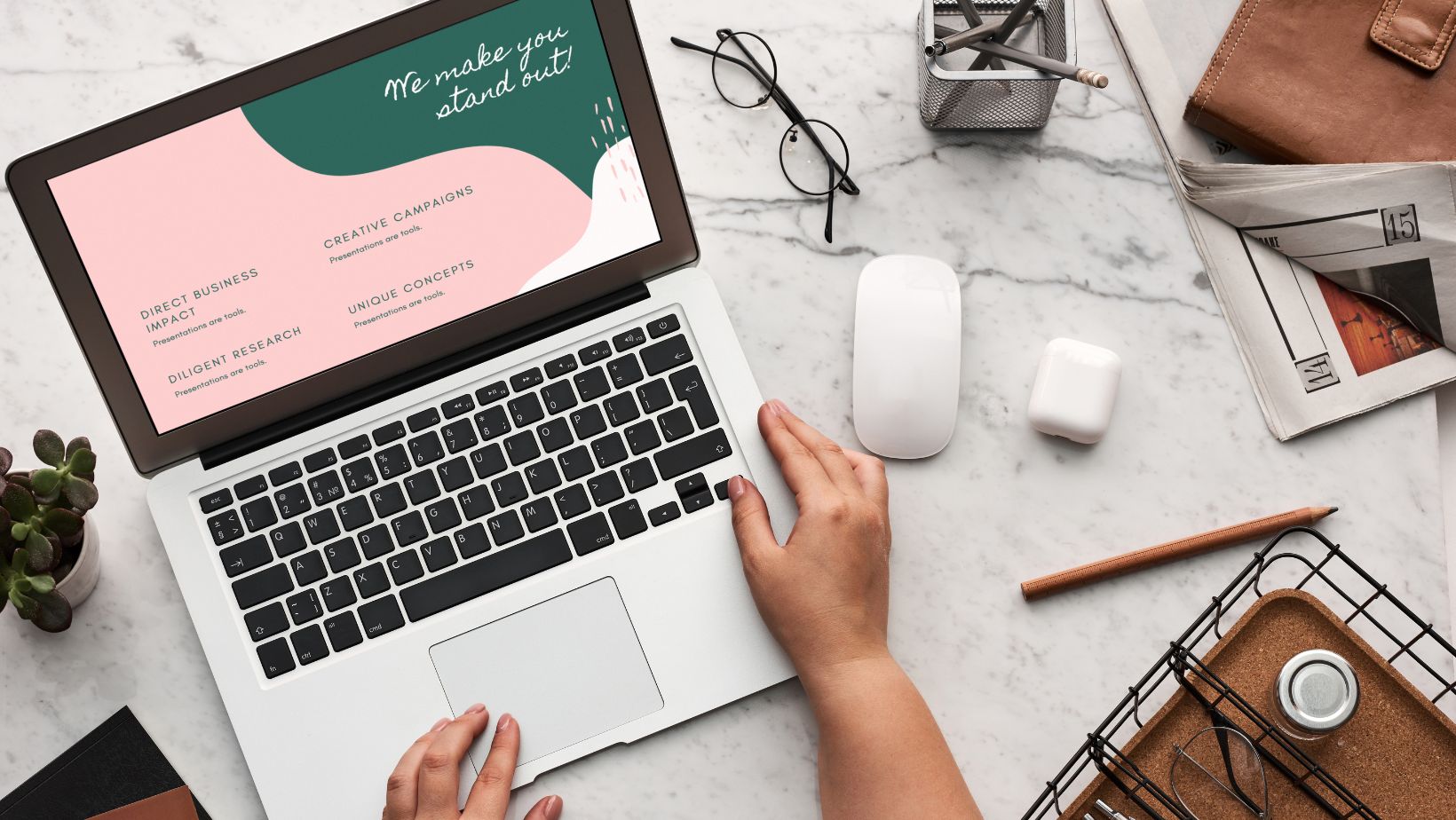
These pads help to reduce the temperature of the laptop’s body and internal components, ensuring that the device doesn’t overheat.
Check and Replace the Thermal Paste
Thermal paste is a special material applied between your laptop’s CPU and the cooling system to help dissipate heat effectively. Over time, the thermal paste can dry out, causing the cooling system to become less efficient.
If you’re comfortable opening your laptop (or have a professional do it for you), replacing the thermal paste can significantly improve your laptop’s ability to cool down. This is particularly useful for older laptops showing signs of overheating.
Upgrade the Cooling Fan
For laptops that have an easily accessible cooling fan, consider upgrading it to a more powerful one. This can help increase airflow and improve the overall cooling performance of the laptop. However, upgrading the fan might not be possible on all laptop models, so check your laptop’s manual for compatibility.
How to Stop a Laptop from Overheating: Manage System Performance
Sometimes, overheating occurs because your laptop is working too hard. Running too many high-performance applications simultaneously can put excessive strain on the CPU and GPU, leading to heat buildup. Here’s how to stop a laptop from overheating by managing system performance.
Close Unnecessary Programs
Having multiple applications open at once can cause your laptop to overheat, as your CPU and RAM are working hard to manage them all. Close any programs you’re not actively using to reduce the workload on your laptop.
You can also use the Task Manager (press Ctrl + Shift + Esc) to identify programs that consume a lot of CPU or memory and close them. This can improve system performance and help prevent overheating.
Reduce Background Processes
Many applications run background processes even when they’re not actively in use. These processes can cause your laptop to overheat. To stop this, disable unnecessary background processes from running.
Go to Settings > Privacy > Background apps to turn off apps that you don’t need running in the background. This will free up resources and help manage heat generation.
Adjust Power Settings
Laptops have different power settings designed to manage performance and energy consumption. For better temperature control, use the Balanced power plan instead of the High-Performance plan. This limits the CPU’s speed and reduces the heat generated during intensive tasks.
Here’s how to adjust your laptop’s power settings:
- Open the Control Panel.
- Click on Power Options.
- Select Balanced to manage the laptop’s performance and heat more effectively.
How to Stop a Laptop from Overheating: Update Drivers and BIOS
Sometimes, outdated drivers or a faulty BIOS can cause overheating. Manufacturers often release updates that improve hardware efficiency and address overheating issues. Here’s how to stop a laptop from overheating by keeping your drivers and BIOS up to date.
Update Graphics Drivers
Outdated graphics drivers can cause your GPU to run inefficiently, leading to increased heat generation. If you’re a gamer or use graphics-intensive software, it’s crucial to keep your graphics drivers updated.
You can update your graphics driver by visiting the manufacturer’s website or using Device Manager:
- Right-click the Start button and select Device Manager.
- Expand the Display Adapters section.
- Right-click your GPU and select Update Driver.
- Update Your Laptop’s BIOS
Sometimes, the BIOS needs to be updated to enhance power management and prevent overheating. To update your BIOS, visit your laptop manufacturer’s website, search for your laptop model, and download the latest BIOS update.

Be cautious when updating the BIOS, as an incorrect update can cause system instability. Follow the manufacturer’s instructions carefully.
How to Stop a Laptop from Overheating: Environmental Factors
Your laptop’s environment plays a huge role in how hot it gets. If you’re using it in a warm room or on a soft surface, the chances of overheating increase. Here’s how to stop a laptop from overheating by managing environmental factors.
Use Your Laptop in a Cool Room
The ambient temperature of the room can have a significant impact on your laptop’s ability to cool down. Avoid using your laptop in hot rooms or in direct sunlight. The cooler the environment, the better your laptop’s cooling system can function.
Avoid Soft Surfaces
Using your laptop on soft surfaces, such as a bed or blanket, can block the cooling vents, leading to overheating. Always use your laptop on a hard, flat surface like a desk or table to ensure proper ventilation.
How to Stop a Laptop from Overheating: Regular Maintenance
Preventing overheating also involves regular maintenance to ensure your laptop remains in good condition. Here’s how to stop a laptop from overheating with proper maintenance.
Clean Your Laptop Regularly
Regularly cleaning your laptop is essential for keeping it cool. Use a soft cloth to clean the screen and keyboard. For internal cleaning, use compressed air to blow dust out of the vents.
Monitor Temperature
Install temperature-monitoring software to keep track of your laptop’s internal temperature. Tools like Core Temp or HWMonitor allow you to monitor the CPU and GPU temperature. If the temperature exceeds safe limits, take immediate action to cool the system.
Conclusion: How to Stop a Laptop from Overheating
In conclusion, preventing laptop overheating is crucial for maintaining optimal performance and extending your laptop’s lifespan. By improving airflow, enhancing the cooling system, managing system performance, and considering environmental factors, you can effectively prevent your laptop from overheating.
Remember, regular maintenance, staying proactive about updates, and cleaning can go a long way in ensuring your laptop runs smoothly. Whether you’re a casual user or a gamer, knowing how to stop a laptop from overheating will keep your device in top condition for years to come.