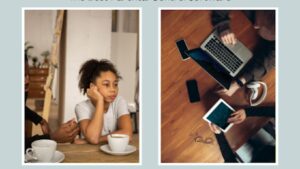Introduction
Are you looking to scan your drivers? It is important for your device to run smoothly and work properly. Hence, you can look at the next section, where we will discuss the steps and provide a guide to scanning your drivers properly.
For that, you can shift your attention to the next section to update your drivers properly.
What are Known as Device Drivers?
Device drivers are the software that allows your computer to connect with the operating system. That way, you can create perfect communication with hardware and software. This will include your printer, keyboard, mouse, and so on.
You can update your drivers properly to ensure that your hardware works properly and take advantage of new features and the latest security updates. This is important; drivers are required to run your PC properly and smoothly and to enhance communication between software and hardware.
Without the latest drivers, you can never experience your computer’s peak performance. Instead, you can see your device’s malfunction and poor performance.
A Guide to Scan Driver Online
Here is a guide to scan your driver online and keep them updated and functioning:
Using Windows Update
Windows update is known to be a convenient way to update your drivers and keep them updated. For this, you can follow these steps:
- On the toggle bar, you can search for the setting option
- Once the setting background pops up, you can go to the Windows update option
- Later, you can click on check updates, where you can find out the updates
- You can then download them and install them.

If a new driver update is available, it will automatically download and install on your device. This is one of the easiest ways to check for software updates alongside your driver update.
You can try these methods to keep your PC updated and healthy, so it functions properly.
Using Device Manager
Another way to update your driver is by manually checking it using device manager, which will give you accurate updates to keep your computer functional.
Here are a few steps you can follow:
Step 1: Use Search Key
In the first step, you should use the search key where you need to type device manager. It is the key to seeing all the drivers’ options, which you can update.
Step 2: Update the Driver
In the next step, you click on the driver, where you will find options like:
- Update driver
- Disable driver
- Uninstall driver
- Scan for hardware changes
- Properties
Then, you need to click on the updated driver, which will help you to find the latest driver to download and install it. Moreover, one by one, you need to click on each driver to check the latest updates for each one. Therefore, you can check to find the upcoming drivers to download and update.
Step 3: Click on Search Automatically
Another thing you can do is click on the search automatically option. That way, Windows can find the latest drivers and help you download and install them. Therefore, you should follow the steps to help you automatically update your computer with the latest drivers.
Also, you can switch on the button to get the latest drivers and updates, which will automatically download and update your drivers. That way, you can have the best computer that is efficient and ready to function at peak levels. So click on it to get the best updates and latest drivers.
Signs Your Driver Needs an Update
Here are a few signs that show your driver needs an update:

- When you see frequent crashes or blue screens, it is a sign that your drivers need an update.
- Furthermore, when you see hardware devices that don’t work properly, it leads to continuous malfunction.
- In addition, you can decrease system performance, which makes your computer slow and less functional.
- Lastly, when you see an unusual message and system errors, you need a driver’s update.
That way, you can have the latest driver on your PC, which will make your device more efficient and run, therefore, when you see the signs that your driver requires an update. Consequently, you can download and install them to see greater benefits.
The Bottom Line
In the end, it is important to scan the drivers properly. This will ensure that your computer functions properly and that all the hardware and software communicate with each other efficiently. Therefore, you can follow the steps mentioned in the above article. It will tell you how to update your drivers and enhance the performance of your PC.
Moreover, you can see that with the latest drivers, you can build the perfect device that will run efficiently. Hence, you can read the article and follow the steps to update all the drivers properly. Consequently, you will see the best computer ever for playing games or doing your coding work.
So, follow the steps and see the benefits yourself.