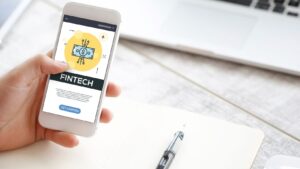While spring cleaning your SD card on Mac to make space you remove some files by mistake. Maybe it’s a memorable, a key document, or hours of hard work. You start contemplating, “Can I get it back, and if yes, can I do it for free or will I have to use a paid SD card data recovery software on Mac. But, whether the deletion was by mistake or deliberate, we’ll show you if you can reclaim files from a memory card on Mac and if yes, under what conditions.
Part 1: Can I Recover Files From SD Card on Mac?
Yes. It’s viable to recover files from SD card on Mac with the aid of a data retrieval tool, a Time Machine, or cloud backup. But, when you don’t have a backup, the erased files are overwritten or deleted because the memory card is damaged, you might have to try another solution.
In such worse-case scenarios, take the help of a data recovery service to recover SD card on Mac. But all in all, stop using the memory card at once as the more you use the card, the lower the chances of recovery.
Part 2: How to Recover Files From SD Card Mac With Software?
The best way to undelete SD card on Mac is through the assistance of a Mac data recovery tool. A specifically designed app such as 4DDiG Mac Data Recovery can help you recover files from SD card on Mac that are removed by mistake. It can also extract data erased due to corruption, formatting, virus attacks, crashed systems, etc. Check out this tool’s key features beneath:
- This tool can retrieve files removed from various internal/external storage devices.
- It can extract data from missing partitions, unbootable drives, and so forth.
- This software offers a free examination of recovered files based on their file path and type.
- It can reclaim multiple files belonging to 2000+ formats at one time.
- This tool can regain files such as audio, videos, archives, documents, images, etc.
- This app supports the latest macOS versions and Apple chipsets.
Follow the steps beneath to use this SD card data recovery software on Mac to reclaim erased files on your memory card:
Step 1: Download and install SD card recovery software on your Mac. Then, execute it. Next, connect your memory card to your Mac. Choose it once the software recognizes it.
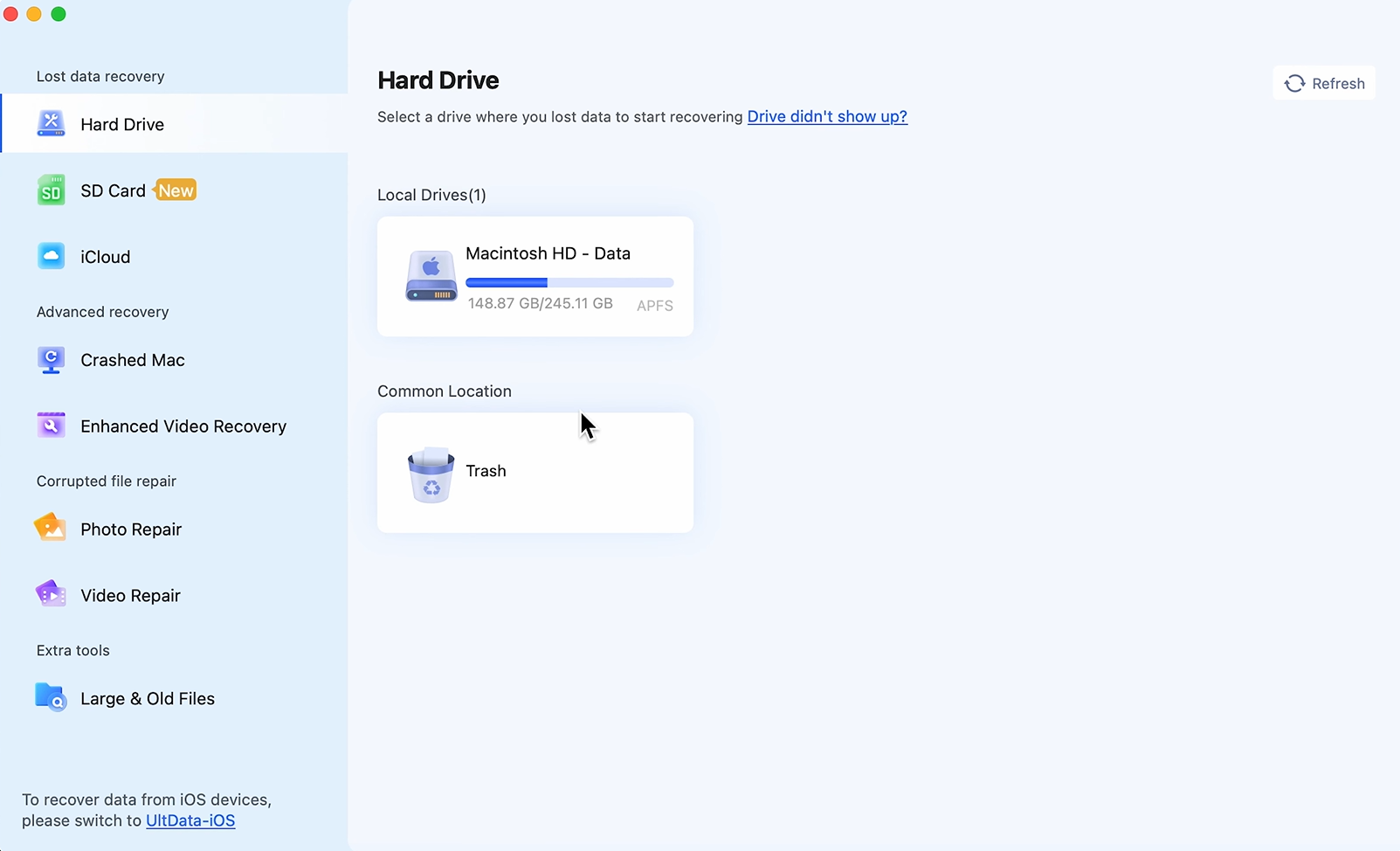
Step 2: Afterward, pick the file types you wish to reclaim. Then, hit “Scan.” You can pause or stop the scan to look for files the tool has already extracted.
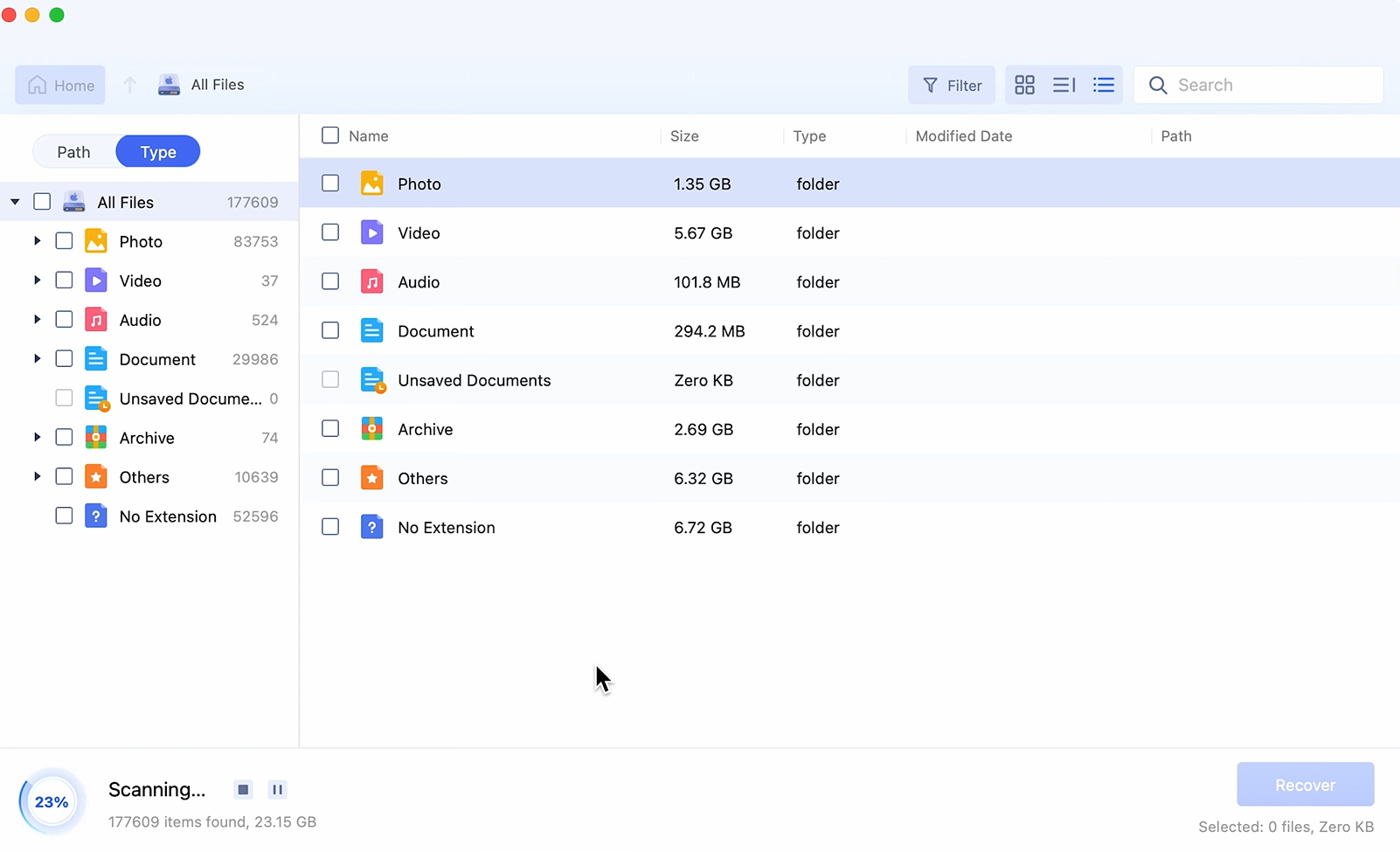
Step 3: Once you’ve recovered the erased files, hit “Recover” to export them either to a secure place on your Mac or your cloud drive.
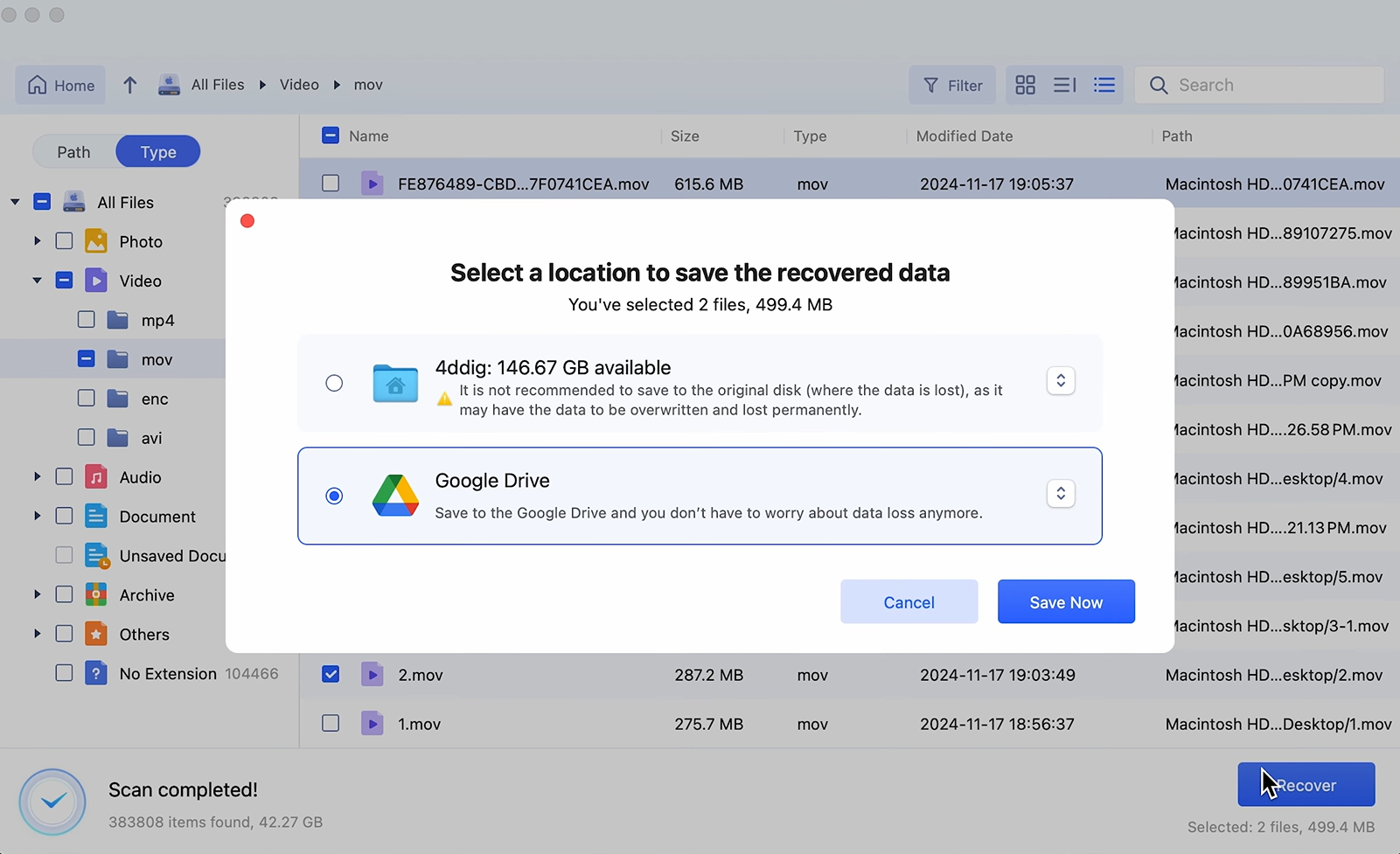
https://www.youtube.com/watch?v=EMnASoNetiM
Part 3: How to Recover Deleted Files From SD Card Mac For Free?
Other than using software, you can also recover deleted files from SD card Mac for free. But as mentioned earlier, this is viable only under a certain set of conditions. Here are 4 options for free SD card data recovery on Mac based on your situation:
Option 1. Check the Trash
When you remove files from your SD card or they’re erased by mistake, they’ll first shift to “Trash” on Mac where they’ll remain for 30 days. However, you can only recover local files from the bin except if your memory card was connected to “Trash” prior to file removal. Here’s how to recover SD card on Mac from “Trash:”
Step 1: Open the “Trash” from the “Dock.” Then, select the SD card files you want to restore.
Step 2: Right-click them. Next, choose “Put Back” to shift them to their original location.
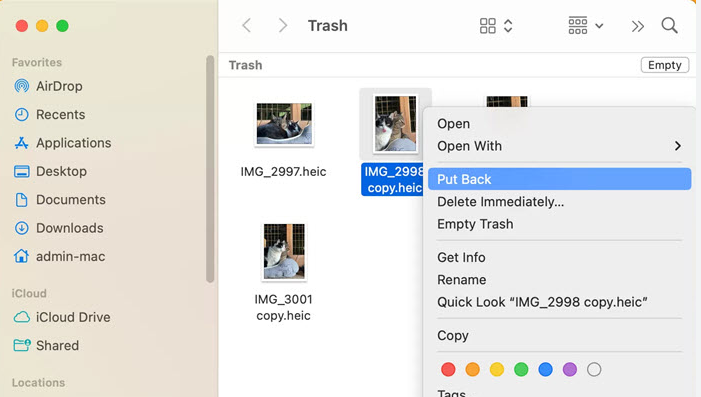
Option 2. Use Time Machine
If you’ve got a Time Machine backup of your memory card, you can also recover deleted files from SD card on Mac for free. However, you’ll have to meet two conditions for this to be possible. First, you must’ve created a Time Machine backup before your memory card files got erased.
Secondly, you’ll have to deliberately include your SD card backup in the Time Machine backup, as it’s only for local macOS files by default. Following are instructions to undelete SD card Mac with the aid of Time Machine:
Step 1: Plug your SD card into your Mac. Then, tap the “Time Machine” icon in the menu bar Step 2: Select “Browse Time Machine Backups.” Locate your SD card’s folder. Use the arrows to go back in time, select removed files, and hit “Restore.”
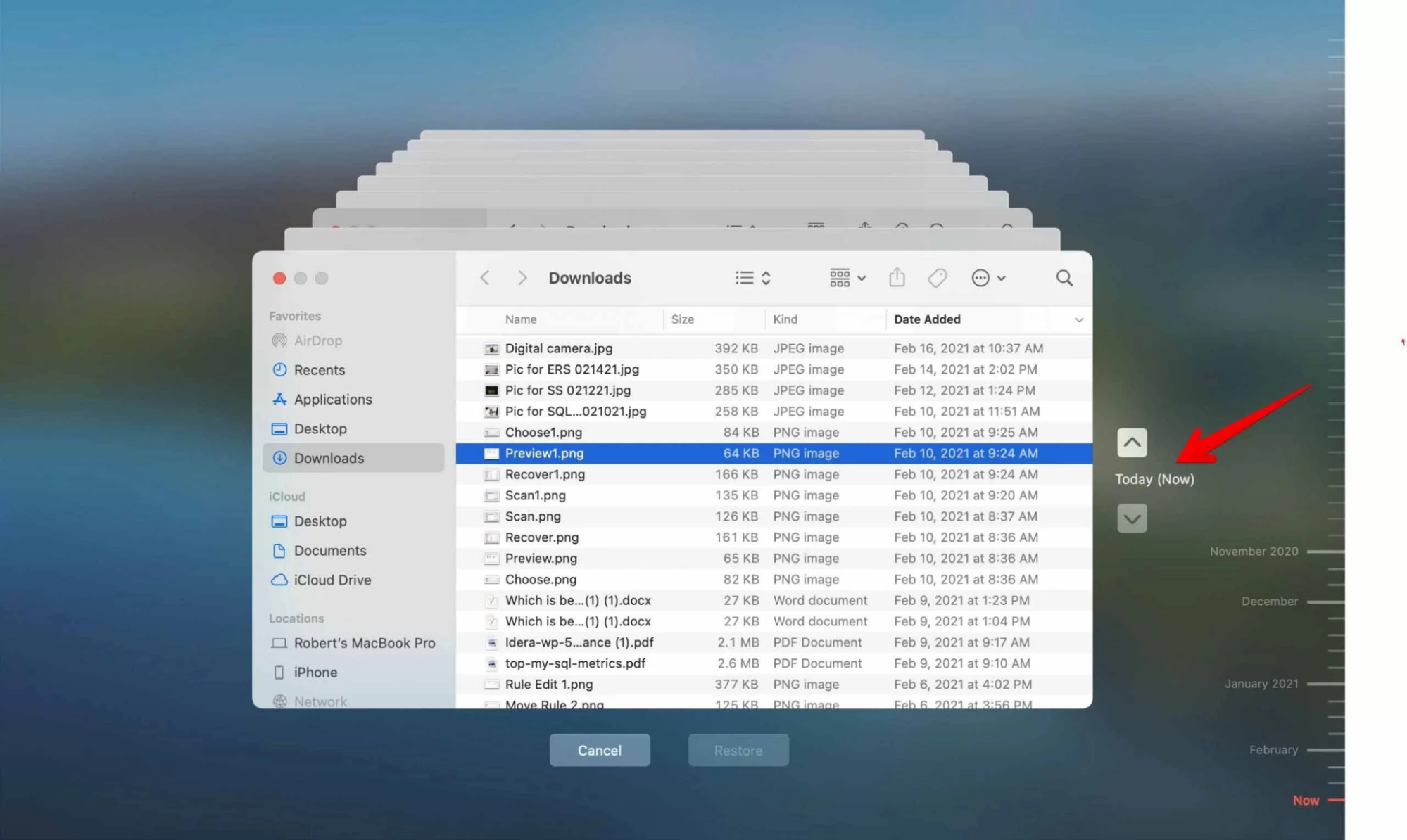
Option 3. Check Cloud Backup
In case you’ve got a cloud backup like iCloud, Dropbox, or OneDrive, you can use it for a free SD card data recovery on Mac. But a cloud backup is for your local Mac data. Therefore, you must’ve included a copy of your memory card files in the cloud backup to recover deleted files from SD card on Mac for free. Here’s an example of using iCloud for free SD card data recovery on Mac:
Step 1: Open a browser on Mac. Then, head to “iCloud.com.”
Step 2: Next, input your Apple credentials. This will log you into the account.
Step 3: Tap “iCloud Drive.” Afterward, find the memory card files you wish to restore. Hit the “Download” button.
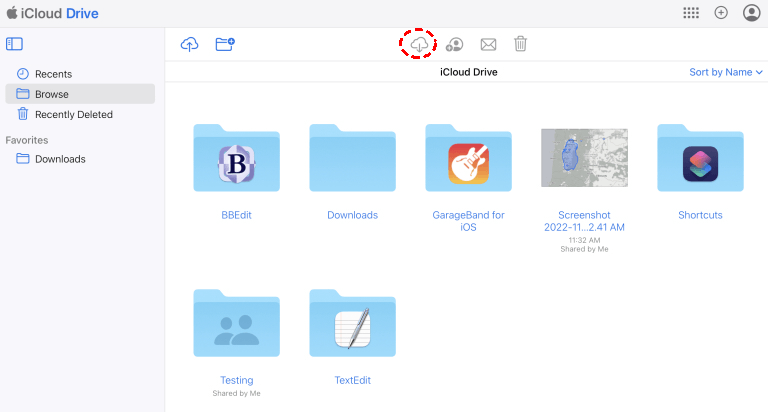
Option 4. Hire Data Recovery Service
In a situation where your files were overwritten or you’re unable to recover SD card on Mac because it’s physically dead, contact a data recovery service. Albeit expensive they have the tools and expertise to undelete SD card on Mac.
Part 4: Tips to Avoid Data Loss on an SD Card
After you recover files from SD card on Mac, take some concrete steps to avoid getting into this situation again in the future. Here are some easy-to-grasp tips to avoid losing files from your memory card:
- Regular Backup – Back up your SD card data daily on your Mac or a cloud drive.
- Safe Removal – Always unplug your SD card using the ejection feature on your Mac.
- Know the Signs – Learn the symptoms of a damaged SD card like scratches or dents to prevent data loss.
- Format Regularly – Format your SD card occasionally to prevent errors.
- Use Antivirus – Install antivirus software to protect your SD card and avoid using it on infected devices.
- Avoid Ejection – Avoid ejecting the SD card while your Mac is asleep.
- Handle Carefully – Keep it away from heat, moisture, and magnets and store it in a case when not in use.
- Choose Quality Cards – Use reliable brands with good ratings (e.g., Class 10) for better performance.
- Data Interruption – Never remove the memory card during data transfer.
- Check Health – Use tools to monitor card condition and detect issues early.
FAQs about How to Recover Files from SD Card on Mac
Q1: What Happens When You Delete Something From An SD Card?
Deleted files on an SD card aren’t erased immediately. Instead, the space they leave is marked for new data. Until it is overwritten, recovery is possible with a special file retrieval software like 4DDiG Mac Data Recovery. It can extract files that are corrupted, formatted, hidden, missing, etc, with a high recovery rate.
Q2: Does SD Card Recovery Software Work?
Yes, the SD card recovery software will work as long as the data isn’t overwritten. However, if the software can’t recover it, hire a professional data recovery service.
Q3: How To Repair A Corrupted SD Card On A Mac?
You can repair a corrupted SD card on a Mac using your computer’s in built “Disk Utility,” particularly its “First Aid” feature.
Conclusion
When you lose files on a memory card by mistake or intentionally, acting quickly can prevent permanent data loss due to overwriting. Free recovery options like Trash, Time Machine, or cloud backup will be good if conditions are right.
But if files are permanently deleted, an SD card data recovery software on Mac or service may be needed. For the best results, choose software like 4DDiG Mac Data Recovery, which quickly restores lost files, even from formatted or corrupted SD cards.