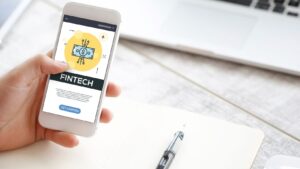Large image files slow down websites, eat up storage, and delay uploads. Reducing image size makes content load faster and keeps everything more efficient.
Smaller files are easier to manage and share across devices. Most tools today can shrink image size without making the picture blurry or pixelated. You won’t need editing experience to use them.
Many work online and finish the job in seconds. Check out the list below to find the best tools that reduce image size quickly while keeping quality intact.
1. Easy Drag-and-Drop Compressors
These tools let you drag your image into the browser and get a smaller version in seconds. You won’t need to tweak complicated settings. Most of them adjust automatically based on the image type. They work with all standard formats and give you a downloadable file right after.
The quality stays good even when reducing size by over half. There’s no need to sign up or create an account. It’s simple and fast for daily use. These are good for people who need quick results.
You can also reduce several images in one batch. No technical knowledge is required. Just drag, drop, and download.
2. Tools With Adjustable Quality Sliders
Some image compressors let you control the quality with a slider. You can move it up or down to balance file size and clarity. This is useful when you’re working with product photos or designs.
The more you reduce quality, the smaller the file gets. But most sliders keep the visual difference small. These tools often show previews so you can compare.
You can experiment before saving the final image. It’s also useful for printing and web design work. Choose the lowest acceptable setting for your needs. This gives you more flexibility than auto tools. It saves time without losing control.
3. Batch Compressors for Many Files at Once
Batch compression helps when you’re working with dozens or hundreds of images. These tools let you upload folders or large sets in one go. They process all the files and give you a compressed version of each.
You don’t have to go one by one. The output quality stays consistent across the set. This is ideal for photographers, bloggers, and marketers. Most tools also rename files or keep the original names.
You can save everything in a zipped file. This avoids duplicate work. It’s a great way to stay organized and efficient.
4. Tools That Keep Image Dimensions Intact
Some image size reducers only work on file size, not dimensions. This means your image still looks the same on websites and layouts. The resolution stays sharp, but the storage needed gets lower. It’s helpful when resizing would mess up formatting or design.
These tools often use smart algorithms that scan and shrink extra data. You get better loading speeds without stretching or shrinking your photos. This is useful for people updating portfolios, blogs, or product galleries.
If you need the size smaller without altering the display size, this option works well. The changes are internal and won’t affect layout settings. They’re ideal when consistency matters.
5. Compression Tools With Format Conversion
These image tools reduce file size and can also switch the format. Some image types are heavier than others. For example, switching from one format to another can make a big difference in file size. These tools let you choose the format that suits your needs best.
Many use this when uploading to platforms that limit certain file types. You’ll save space and make the file more compatible. The good ones keep the image looking the same after conversion.
Just pick your preferred output type and let the tool handle it. You get better control over file performance. This method is common for blog editors and email content creators.
6. Tools with Cloud Storage Integration
Some compressors connect directly to cloud storage accounts. This helps when working across devices or sharing with a team. You can reduce image size and save the output directly to your cloud folder.
It’s simple to use and avoids downloads and re-uploads. These tools often come with batch support too. They’re great for remote work setups and mobile teams. You can access compressed files anytime.
There’s less need for physical storage. Security is often part of the feature too. These tools also let you link files to share instantly. It’s a smart way to streamline media handling.
7. Tools That Work Offline
Offline compressors don’t need an internet connection. You can install them on your device and use them anytime. They’re handy for private work or when dealing with sensitive files. You avoid uploading anything online.
These tools often run faster since they don’t rely on server speed. They also allow more detailed settings. Some include extra features like cropping or resizing.
This can help when preparing files for print or reports. They’re good for people working in remote areas too. If privacy and speed are key, an offline image reducer is the right choice.
8. Tools Focused on Mobile Compression
Some image compressors are made for phones and tablets. These let you reduce image size while on the go. They’re useful for social media users and mobile photographers.
You can take a photo and shrink the size right after. It helps save phone storage and speeds up uploads. These tools are made to be light and easy to use. Many offer one-click options and keep quality high.
You can resize, compress, and share directly from your phone. They’re perfect for people who work while traveling.
9. Tools With AI Compression Features
AI-powered tools analyze your image and pick the best compression method. This gives better results than fixed settings. The tool adjusts based on colors, shapes, and patterns.
You don’t need to set anything manually. The final image still looks sharp and clean. These tools often work faster and with more accuracy. They’re a good pick for users who want simplicity and smart results.
If you use the same tool regularly, it can learn your preferences. That makes future tasks even faster.
Make Sure of Tools to Reduce Image Size Fast While Maintaining Quality
Using the right tool helps reduce image size fast without hurting image quality. This is useful for online sharing, blog uploads, and saving storage. Many tools now offer batch compression, mobile use, and even offline access.
You don’t need to spend time adjusting complex settings. Just drop the image in and get results.
Faster load times and cleaner file sizes improve your work. Choose a tool that fits your workflow and keep things simple.
If you want to read more, visit our blog page!